When debugging my VC++ projects, I routinely make use of ‘Edit & Continue’ by modifying code in the Visual Studio environment while stepping through the compiled code. Recently I found that typing into a code window would cause Visual Studio to become unresponsive for a long period. Checking Task Manager, I found that WerFault had kicked in and was generating a minidump for DevEnv.exe – Visual Studio was clearly not happy. The unusual thing was that Visual Studio would not immediately terminate after the minidump finished. Instead, it would continue running. However, if I would now close the debugee (my own application), attempt to continue execution with modified source code (which would activate Edit & Continue), or manually stop the debugger, Visual Studio would crash.
After a very thorough search (looking at Visual Studio’s stack trace using symbols from the Microsoft Symbol Store, seeing exceptions thrown from HeapFree and IDebugEncLineMap, un-installing various plugins such as AnkhSVN, and duplicating the tests on another machine), I could not identify the cause. Thinking about any configuration changes I had made in the last months, I tried removing the all additional Include & Library paths I had ever added to the VC++ directory options. These can be found (on Vista) in:
C:\Users\User Name\AppData\Local\Microsoft\Visual Studio\8.0\VCComponents.dat
Voila! No more crashes! As it turned out, I had added so many extra Include/Library directories (each with a long path) that some portion of the debugger would crash when reproducing the steps described above. Perhaps this is a buffer overflow? I had a look through the patch listing on Microsoft Connect, but found nothing matching this problem.
Now, I wanted to have my cake and eat it too: I resolved this issue, while keeping all of my configured Include/Library directories, by creating a hard-link (or NTFS reparse point) to the base of my SDK directory (under which all of the Include/Library directories reside) further up the directory chain, in effect shortening the path lengths.
For example, here are two Include directories:
C:\Documents and Settings\User Name\My Documents\Visual Studio 2005\Projects\_SDK\Some Code\include
C:\Documents and Settings\User Name\My Documents\Visual Studio 2005\Projects\_SDK\Other Code\include
Lots of these will crash Visual Studio.
They both share the parent: C:\Documents and Settings\User Name\My Documents\Visual Studio 2005\Projects\_SDK
So create a reparse point at: C:\Dev\SDK And make it point to the parent above.
So now in Visual Studio, you can change the original Include directories to:
C:\Dev\SDK\Some Code\include
C:\Dev\SDK\Other Code\include
In total, they are of a much shorter length and fall under the mysterious buffer limit, thereby avoiding the dreaded crash scenario.
NTFS soft/hard-links can be made using the command-line tools at the bottom of this handy page.
If you liked my post, feel free to subscribe to my rss feeds























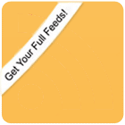
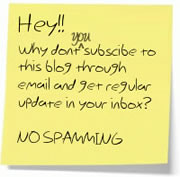

 BlogoSquare
BlogoSquare
One Comment