As far as Windows-based decent free screen-recording software goes, CamStudio is it. When installing, make sure you also download and install the CamStudio Lossless Codec (CSCD)! There are a couple of problems that become apparent when actually using captured video in other video processing apps (e.g. Media Player Classic (MPC), Adobe Premiere and VirtualDub). The following list assumes video is compressed with CSCD, unless otherwise noted.
- Under Vista, the ‘Record audio from speakers’ option does not work.
- When opening a captured AVI with MPC, no video is shown (but audio is heard if it was recorded).
- When importing a captured AVI into Adobe Premiere, all frames of video are blank and only the cursor may, or may not, be seen. Also the following message is found in the event window: “File importer detected an inconsistency in the file structure of <captured.avi>. Reading and writing this file’s metadata (XMP) has been disabled.”
- If using the LZOCodec instead of CSCD, VirtualDub will crash if you play the captured AVI or attempt to transcode it (funnily enough, stepping through frames will not trigger the crash).
- If audio is captured, frames of audio are heard to be missing when playing back the AVI in any program.
- If/once the correct video is seen in Premiere, playback shows jittery, blending of frames and incorrect colours appearing. The base video data seems to be there, but Premiere is not interpreting it correctly and so it appears corrupt.
I recommend the following modifications to resolve the above problems, respectively:
- Stick with ‘Record audio from microphone’, but change the ‘Audio Capture Device’ (in ‘Audio Options for Microphone’) to whatever line represents your soundcard’s output mix (e.g. ‘Stereo Mix’). Then adjust the output levels of you soundcard and applications accordingly using the Windows Mixer.
- MPC appears to be quite finicky regarding an AVI’s RIFF tree. For some reason, CamStudio inserts additional data after the AVI Legacy Index at the end of the file (I’m not using the term ‘junk’ because JUNK tags are actually valid RIFF tags!). You can see the garbage for yourself by using VirtualDub’s in-built hex editor and opening the RIFF chunk tree – there’ll be an ‘invalid chunk’ after the top-level AVI chunk tree. Although VirtualDub, Windows Media Player and Adobe Premiere can read the files, MPC decides to hide the video. To create a garbage-less AVI, open the AVI in VirtualDub and perform a straight audio and video stream-copy to a new AVI. The new version will be identical to the old, minus the garbage at the end. MPC will successfully playback the video in the new version. This also allows Premiere to read the AVI and not report the ‘inconsistent file structure’ message mentioned in point 3 above.
- As was discovered here, Adobe Premiere misinterprets the alpha channel in the captured AVI. To rectify this, right-click on the clip in the bin, select ‘Interpret Footage…’ and enable the checkbox that instructs Premiere to ignore the alpha channel. Upon hitting OK, the proper frame will be shown.
- As suggested here, the LZOCodec is an alternative to CSCD. As I discovered, it does have a lot of nice options, including a console debug output and new archival compression option. However the fact that it causes VirtualDub to crash (curiously not MPC, the Windows thumbnail extractor, nor Adobe Premiere) is a serious downer. I have found no workaround – the obviously solution would be to get the source and debug. Until the problem is isolated, I would recommend staying with CSCD if you like VirtualDub.
- Losing audio data is a major pain. I found that changing the ‘Compressed Format’ to plain old PCM and interleaving the video and audio every 1 frame (instead of 100 or 500 milliseconds) checking ‘Use MCI Recording’ offered the best result (the interleaving settings did not make a difference with MCI enabled). During limited testing, I couldn’t discern any dropouts with the new settings.
- Adobe Premiere, as it turns out, has trouble dealing with certain codecs (in this case CSCD, but interesting not LZOCodec) that store delta frames between keyframes. Delta frames are great because they tend not to don’t duplicate redundant data by using information from previous frames, and therefore decrease the size of the captured AVI file. However when your video editor doesn’t like the way your codec is decompressing them, you don’t have much of a choice except to disable delta frames altogether. This is easily done in CamStudio by changing the ‘Set Key Frames Every’ setting in ‘Video Options’ to 1 (i.e. create a keyframe on every frame). You’ll need to uncheck the ‘Auto Adjust’ option at the bottom of this dialog and specify a capture rate. The default is 200 frames per second, however I use 25 FPS (i.e. capture frames every 40 milliseconds). This will increase the overall filesize, but satisfy Premiere, which will playback the video correctly. Premiere also says the captured AVIs appear to have dropped frames (in a clip’s properties), but this can safely ignored. Perhaps it is the existence of delta frames and empty frames in a file that confuses Premiere, or perhaps it is solely due to a bug in CSCD. Either way, not using deltas will work.
If you liked my post, feel free to subscribe to my rss feeds























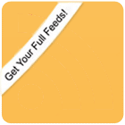
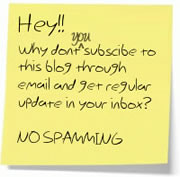

 BlogoSquare
BlogoSquare