Having recently upgraded to Visual Studio 2008, my lackluster experience with developing and debugging native code in the ‘improved’ IDE has left me looking (and I am still) for hotfixes that might patch various painful problems. In particular, the IDE suffers major performance problems when debugging large C++ projects that (believe it or not) have breakpoints set. With a little experimentation I discovered that actually have any breakpoints at all causes a massive performance hit when single-stepping through one’s code, whether or not they are disabled. This is not a good thing for a debugger and its GUI, which is a real shame since Visual Studio 2005 was not plagued by any such issues.
This leads me to the following idea: why not keep using the Visual Studio 2005 IDE for development and debugging, but make it use the VC 2008 compiler and newer libraries (i.e. MFC 9 and the VC++ 2008 redistributables)? This will mean that Visual Studio 2005 will build your projects with the newer compiler and link to the latest versions of the runtime/MFC/etc. Since the 2005 debugger will work for either version (i.e. 2005- or 2008-compiled code), one can safely revert back to Visual Studio 2005 for such simple activities as single-stepping (phew!). I must point out that one good think Microsoft did for Visual Studio 2008 was dramatically improve their performance analysis tools – this would be the only reason to use the 2008 IDE: the newer profiling tools/GUI.
The first thing to do is to identify the full path of Visual Studio 2008’s ‘VC’ directory, and where version ‘6.0A’ of the Platform SDK resides. By default they are (respectively):
C:\Program Files\Microsoft Visual Studio 9.0\VC
C:\Program Files\Microsoft SDKs\Windows\v6.0A
Next you need to create a property sheet that contains the necessary information for a VS 2005 C/C++ project to use the 2008 headers and libraries.
Create a new property sheet file manuall (e.g. “VS9.vsprops”) and insert the following, adjusting the paths where necessary:
<?xml version="1.0" encoding="Windows-1252"?> <VisualStudioPropertySheet ProjectType="Visual C++" Version="8.00" Name="VS9" > <Tool Name="VCCLCompilerTool" AdditionalIncludeDirectories=""C:\Program Files\Microsoft Visual Studio 9.0\VC\include";"C:\Program Files\Microsoft Visual Studio 9.0\VC\atlmfc\include";"C:\Program Files\Microsoft SDKs\Windows\v6.0A"" /> <Tool Name="VCLinkerTool" AdditionalLibraryDirectories=""C:\Program Files\Microsoft Visual Studio 9.0\VC\lib";"C:\Program Files\Microsoft Visual Studio 9.0\VC\atlmfc\lib";"C:\Program Files\Microsoft SDKs\Windows\v6.0A\Lib";"C:\Program Files\Microsoft Visual Studio 9.0"" /> <Tool Name="VCResourceCompilerTool" AdditionalIncludeDirectories=""C:\Program Files\Microsoft Visual Studio 9.0\VC\include";"C:\Program Files\Microsoft Visual Studio 9.0\VC\atlmfc\include";"C:\Program Files\Microsoft SDKs\Windows\v6.0A\Include"" IgnoreStandardIncludePath="true" /> </VisualStudioPropertySheet>
Then in Visual Studio 2005, open the Property Manager (via the View menu), and add this new file. Make sure in the Project Settings, under General, the property “Inherited Project Property Sheets” includes the new file.
The last trick is to add the following paths to the “Executable Files” list in VS 2005 under Tools -> Options -> Projects and Solutions -> VC++ Directories:
C:\Program Files\Microsoft SDKs\Windows\v6.0A\bin
C:\Program Files\Microsoft Visual Studio 9.0\VC\bin
C:\Program Files\Microsoft Visual Studio 9.0\Common7\IDE
The first is for RC.exe, the second is the compiler and the third is for the linker to find DLLs for manipulating debug information (e.g. mspdb80.dll).
NOTE: They don’t have to be added at the very top of the list (e.g. the NASM directory might be at the top) but they must come before the VS 2005-versions of the same directories. That is, they should come before the following since they are supposed to override them (that said, you shouldn’t have to remove any entires if the order is correct):
$(VCInstallDir)bin
$(VSInstallDir)Common7\Tools\bin
$(VSInstallDir)Common7\ide
Also, note: once you put these new paths in, ALL projects compiled under VS 2005 will use the VC 2008 compiler and tools. Unfortunately there is no clean way to override the compiler/tool paths using the VSProps method above. I tried creating a user-defined macro in the VSProps named ‘VSInstallDir’ to override the in-built one, but it had no effect. Although I haven’t tested it, there shouldn’t be a problem if you use the new compiler on VS 2005 projects without the inherited VSProps – you’ll just have a newer compiler linking to MFC 8 and the VC 2005 runtime, which shouldn’t (hopefully) cause any dramas!
If you liked my post, feel free to subscribe to my rss feeds























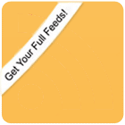
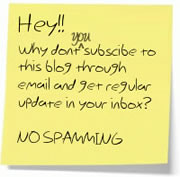

 BlogoSquare
BlogoSquare
One Trackback
[...] Using the Visual Studio 2005 IDE with the Visual Studio 2008 VC … [...]